With over 30 million active users, It’s fair to say Canva deserves the title as the market leader amongst the graphic design platforms.

If you’ve ended up here, then you probably already know what Canva is, but for those of you who don’t, put simply, Canva is a graphic design tool with over 1/2 million templates that can be edited to brand your company. You can design social media graphics, videos, logos, presentations, posters, and so much more!
Brands have become highly competitive in recent years, and it is critical to stand out and be innovative with your designs. However, not every marketer has a creative mind, so looking at a blank canvas can be challenging. Thanks to Canva, we no longer have to start with a blank canvas, and we know we couldn’t live without it! We’ve listed 10 of our favourite Canva features below:
Customising Element Colours
Branding is right up the top of Canvas priorities, so they make it super easy for you to customise almost everything to suit your brands’ identity. If the element you’ve chosen is black and you want it to be a specific shade of blue, simply click the element so that it is selected, raise your eyes to the top of the page and on the top left, you’ll see a square with the element’s current colour. Click the square and open the custom colour panel. Here you can drag and choose colours or simply enter your colour code.
*Tips: If you’re using a pro account and set your brands colour pallet, they’ll be shown below the custom colour panel.
As a brand, it is important to be consistent with your colour palettes, keep your logo on the image section so your chosen theme and colours will always be the first to show up on the colour palettes.
Present and Record
If you’re in charge of putting together your company’s presentations, we feel for you! But fear not, Canva saves the day again with thousands of pre-built templates. We all know a good presentation should contain images and detail that are visually enticing and easy to understand; as usual, Canva makes that super easy for you to achieve with thousands of free photographs, diagrams, and other graphics available to help you make your presentation stand out.
Canva allows you to take your presentation to the next level by allowing you to add audio or pre-record yourself talking over a presentation. This will really boost up your presentations. Simply click on the present button on the top right-hand side of your screen – go to ‘present and record’, and then it should take you to the recording studio. Make sure your mic and camera are set up, and then it starts recording. Stop it by clicking on ‘End recording’ – copy the link and paste it to wherever you want it shared.
Resizing Images For All Platforms In One Click
Magic Resize is a time-saving feature that allows you to copy and resize one design for multiple channels. Simply go to the top of the designs page, and next to file, you’ll see “resize”. Click resize and then select the checkbox or checkboxes for the platforms you want your image resized for.
Post Directly To Social Media
Did you know that Canvas’ newest Pro feature allows you to post and or schedule your content directly to your chosen social media platforms from inside Canva?
Here’s how :
- Open the design you want to post
- At the top right next to where you usually select download, you’ll see a button with 3 dots … Click this
- Select Schedule
- Choose your time and date from the calendar displayed
- Select schedule to and then select your desired channels
- Assuming you haven’t already, you’ll need to connect your social media pages.
- Follow the 3 easy steps you’re presented with to connect your page, and then head back to the canva design screen.
- Now you’ll see your page waiting for you.
- In the text box provided here is where you write content to post alongside your post. Once finished, simply select schedule or save it as a draft.
Export Transparent Backgrounds
Having the option to download your designs with a transparent background is something you’ll come to realise you can’t live without! And it’s super easy to do. Once your design is finished, select the download button at the top right of the screen, make sure your design is chosen as a PNG, underneath, select the download with transparent checkbox and hit the download button. It’s as easy as 123!
Create Reels For Instagram
Instagram’s latest feature, “reels”, is all the rage amongst content creators, but it can be time-consuming and not to mention difficult if you don’t know what you’re doing, but not with canva!
So if you want to up your Instagram game and jump on the reels craze to reach a wider audience, there are hundreds of templates predesigned waiting for you. There are front covers, all the bits in between, and end covers waiting to be edited!
How do I do it? Simply click create a design as you usually would from your homepage and type in Instagram. You’ll see a list of all the Instagram templates available. Select Instagram Reel.
The design interface will load, and as usual, on the left-hand side you’ll see an array of pre-built templates waiting for you. Simply choose the design you want to work with and start to edit. You’ll be able to add animated icons; you can animate the slide (we always choose tumble), you can adjust the slide time, add audio, and so much more!
*Remember: An Instagram reel can only be a maximum of 30 seconds long.
Easily switch between Uppercase and Lowercase
It can be really annoying when you write out your text only to realise it should be capitalised, or perhaps you just changed your mind! Gone are the days when you need to delete your text and retype. Canva offers a super easy fix. Highlight all the text, and at the top of the page, you’ll see this “Aa” click the button, and voila!
Create graphs and charts
Using graphs and charts in your presentations or on your designs is a great way to display data in a tidy and visually captivating way! On the left-hand side of your current design, select templates and in the search bar type graph or chart. You’ll see dozens of preloaded designs and you can easily switch between templates such as bar graphs, line graphs and pie charts without losing your data.
Not only that, but you can customise the colours, fonts and backgrounds. Canvas templates are made with the non-designer in mind, making data visualisation easy!
Get Inspiration From Public Designs
Design is a skill that not many of us possess. And with so many deadlines to meet, it can be hard to produce off the cuff designs in a short period. If this sounds like you, then why not take inspiration from Canvas’ public designs? Say goodby to your creative blocks and check out some of the best designs from across the web over at Canva Design Inspiration. Check them out here https://www.canva.com/learn/design-inspiration/
Add Notes
We’re sure you know how important it is in a fast-paced industry like marketing to be organised. Having hundreds of notes all over the place is STRESSFUL, especially if you’ve got specific design notes and guidelines that designers need to follow. Thankfully, Canva has an option in which you can add notes to your designs, making it easy to locate them. Here’s how. Create or open an existing design. Click on the page or element that you want to comment on. Click Add comment or the speech bubble icon next to the page or element. Type your comments.
Over To You
Why not try out some of our favourite features and head to Instagram and tag us in your designs. We can’t wait to see them!
share
Trending Posts
Subscribe
Subscribe to our mailing list and be the first to read our new blogs!